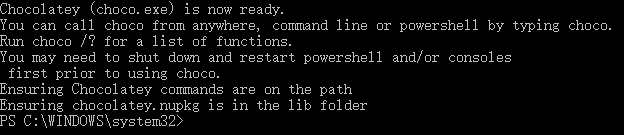為了安裝 Hugo,需要先安裝 Windows 用的套件管理軟體 Chocolatey
本篇文章會介紹如何在 Windows 環境下安裝 Chocolatey
安裝 Chocolatey
首先,要安裝 Chocolatey 就是要去他的官方網站
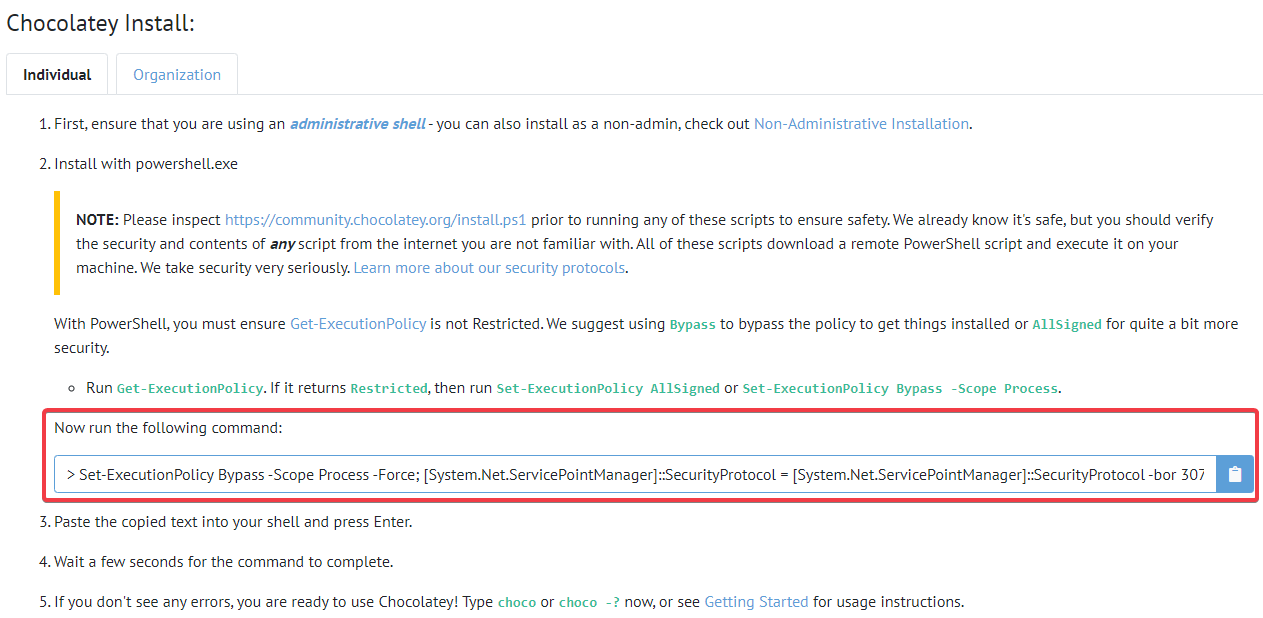 ◎ Fig1. Chocolatey 的官方網頁安裝步驟
◎ Fig1. Chocolatey 的官方網頁安裝步驟
安裝步驟 1. 用"管理者權限"開啟 Windows Power Shell
安裝頁面的指令需要用 Windows Power Shell 執行,Windows Power Shell 記得要用"管理者權限"開啟。
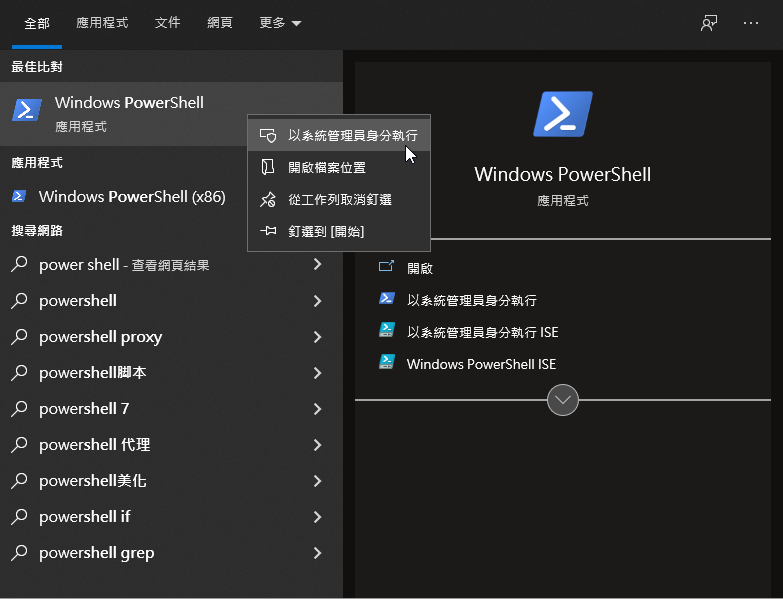 ◎ Fig2. 右鍵點選 Windows Power Shell 並用管理者權限開啟
◎ Fig2. 右鍵點選 Windows Power Shell 並用管理者權限開啟
安裝步驟 2. 執行 Chocolatey 官網提供的指令
根據 Chocolatey 的安裝指示,在安裝 Chocolatey 之前,最好先去 MSDN 確定一下你要的權限 level
檢查目前 Power Shell 的設定可以用這行指令
Get-ExecutionPolicy -list
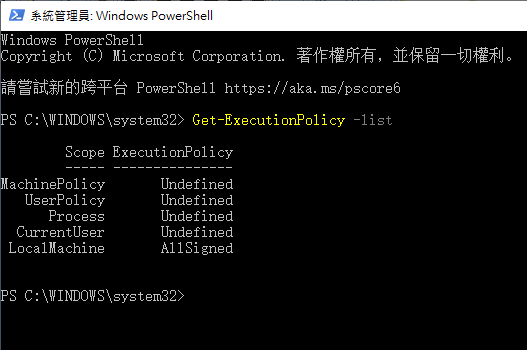 ◎ Fig3. 檢查權限
◎ Fig3. 檢查權限
接下來就跑 “run following command” 的指令

Set-ExecutionPolicy Bypass -Scope Process -Force; [System.Net.ServicePointManager]::SecurityProtocol = [System.Net.ServicePointManager]::SecurityProtocol -bor 3072; iex ((New-Object System.Net.WebClient).DownloadString('https://community.chocolatey.org/install.ps1'))
注意它裡面有寫 Bypass,所以你的 Set-ExecutionPolicy 會被設定成 Bypass,-Scope Process 這段是表示設定只套用於 Process
用 AllSigned 會有一堆詢問,看每個人的習慣自行決定要用 Bypass 還是 AllSigned,我比較懶所以就直接用 Bypass 了
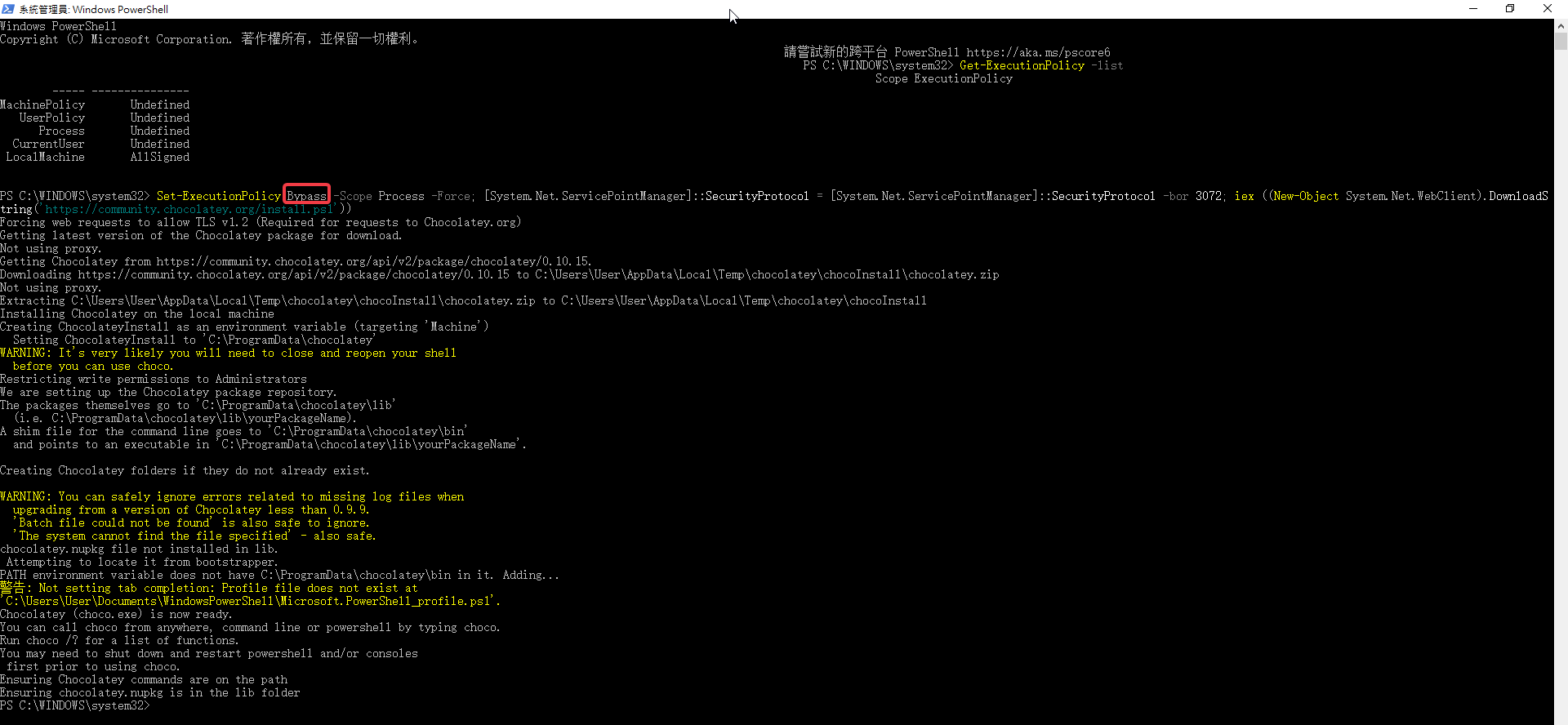 ◎ Fig5. Bypass
◎ Fig5. Bypass
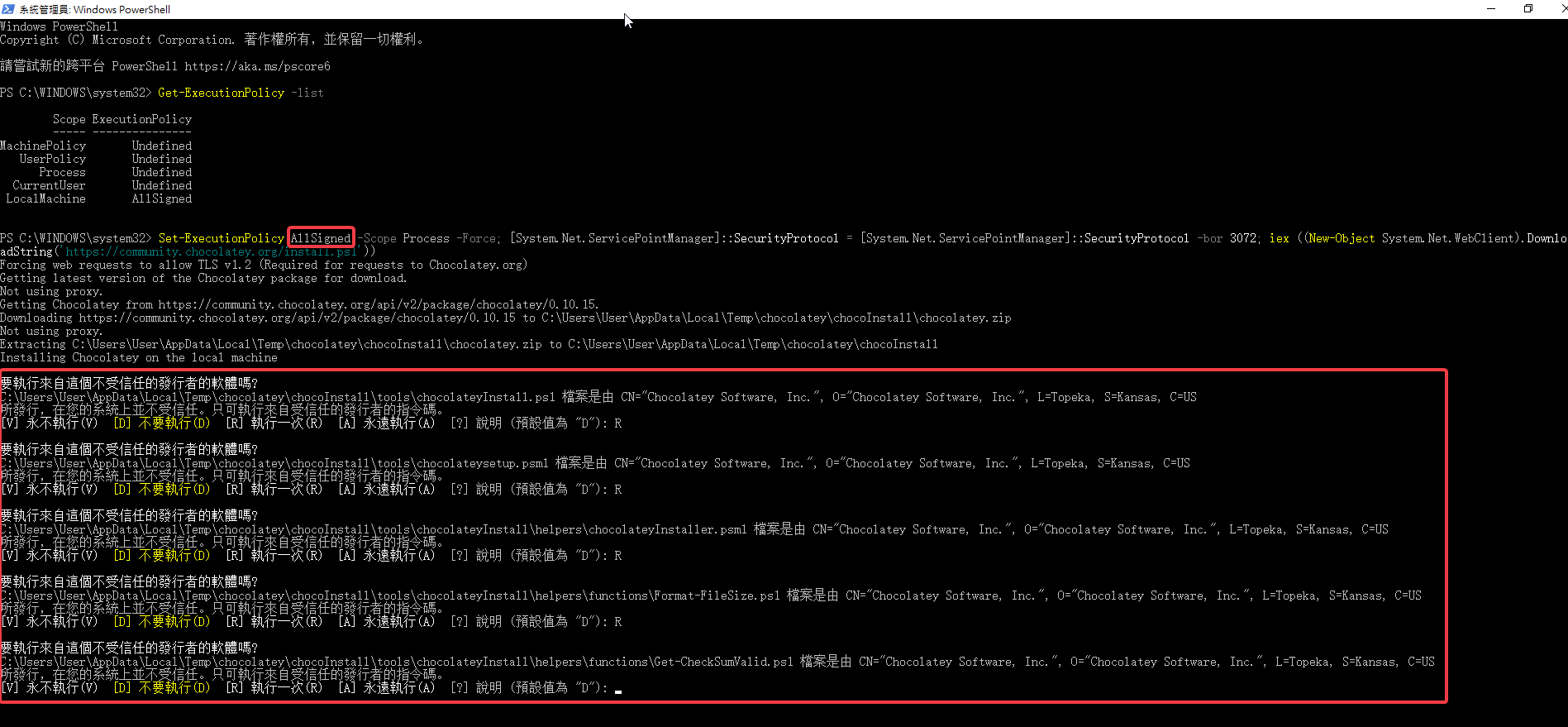 ◎ Fig6. AllSigned
◎ Fig6. AllSigned
最後裝完以後就會看到 Chocolatey (choco.exe) is now ready